In a previous post, I discussed some of the new multi-server management capabilities in SQL Server 2008 R2. One of the new features I conspicuously side-stepped covering in that post is the concept of a data-tier application – and that’s what I want to describe in this post.
Data-tier applications provide a useful way to encapsulate all of the logical and physical components of an application that need to be deployed and managed as a unit on a SQL Server instance. For example, consider a typical business application. It probably consists of a number of tiers, including a presentation tier (which might be a Windows Form application or an ASP.NET Web application), a middle-tier (for example a library of .NET assemblies that provide objects to manage the business logic of the application), and a data-tier. The data-tier consists primarily of a logical database (and all the schemas, tables, views, and so on it contains) but it also includes server-level objects (such as any logins that the middle-tier uses to connect to the database server) and the physical database and log files used to store the database.
In the past, deploying or migrating the data-tier of an application has involved examining the database to find its server-level dependencies and physical storage properties, moving the database from its test/staging server to the production server (via backup and restore, SSIS, or a Transact-SQL script to recreate the database schema and data – taking into account any differences in physical storage media), and creating a script to recreate any server-level objects used by the database.
In SQL Server 2008 R2, this task has been simplified through the concept of data-tier applications. Software developers using Visual Studio 2010 will be able to create data-tier applications that encapsulate the entire data tier, or alternatively you can use new wizards in SQL Server Management Studio to create a data-tier application from an existing database, and deploy a data-tier application to a new database.
To create a data-tier application from an existing database, right-click the database you want to package and start the data-tier extraction wizard as shown in the following screenshot.
This opens the following wizard screen:
The first step is to set the properties of the data-tier application (note that the wizard uses the abbreviation “DAC” – technically, this stands for “Data Tier Application Component”, which you can think of as a unit of deployment, or a deployable package for a data-tier application. The term “data-tier application” is usually taken to mean a deployed instance of a DAC.
As well as standard properties such as a name, version, and description for your data-tier application, you specify the file location where the DAC package should be created.
The wizard then examines the database and its dependencies, and lists the objects that will included in the DAC. In the November CTP, not all database objects are supported in DACs – for example, you can’t include columns with spatial data types such as geometry or geography. The list of supported objects will no doubt expand over time. In this example, the wizard has identified the database objects included in the database, and also the users and associated logins that are required.
Finally, the wizard builds the package for the DAC. The package itself is a single file with the extension .dacpac, as shown here:
This file is actually a zip archive that contains a number of XML files describing the components of the DAC. If you append a.zip extension to the filename, you can examine these files as shown here:
To deploy the data-tier application defined in the DAC, right-click the server you want to deploy it to and click Deploy Data-tier Application:
This starts another wizard, as shown here:
The first step is to select the DAC package file you want to deploy:
Then you can change the database name and file locations if desired.
The wizard summarizes the settings, …
…,and then deploys the data-tier application to the server.
You can then use SQL Server Management Studio to confirm that the database and any dependent objects has been deployed. In this case, you can see that the MyAppLogin login has been recreated on the target server along with the database.
This ability to treat the entire data-tier as a single, encapsulated package should simplify database application deployment and management significantly.

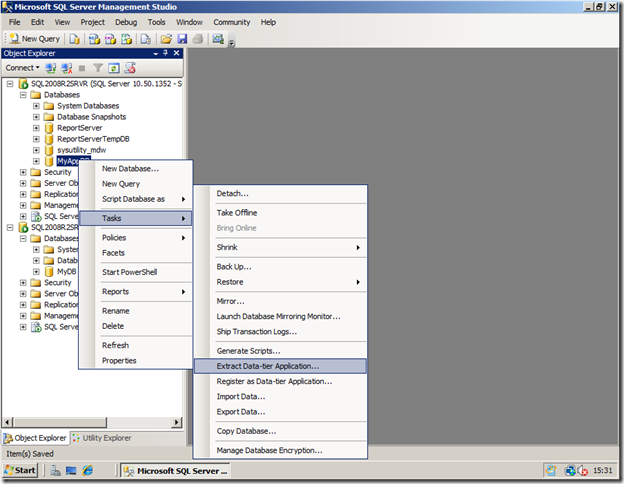
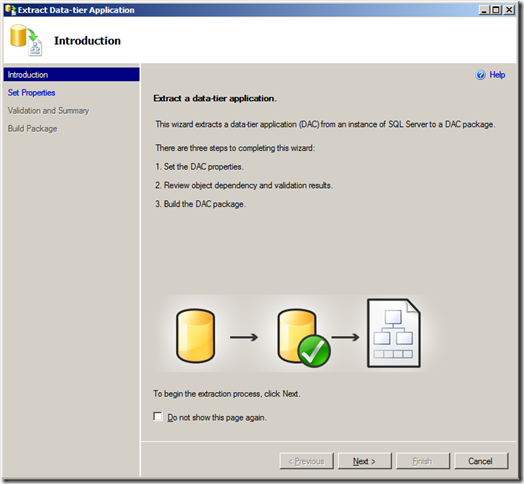


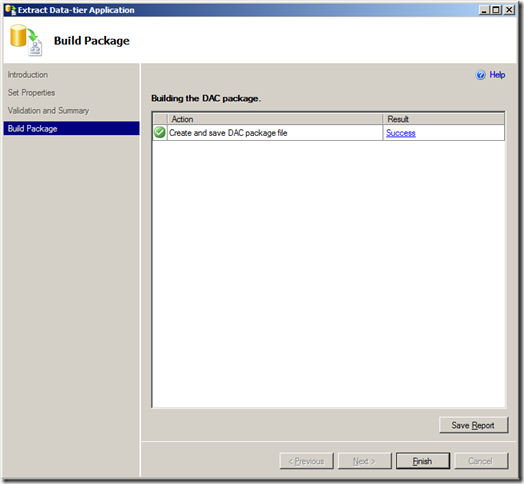

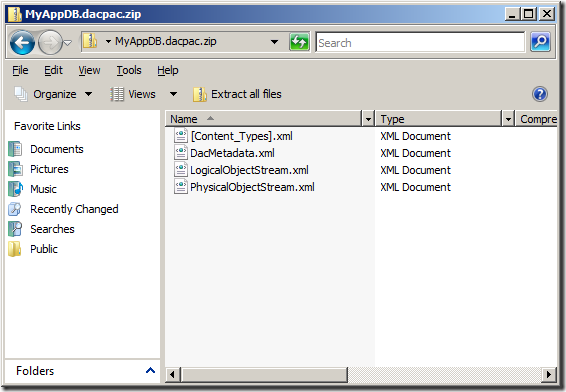






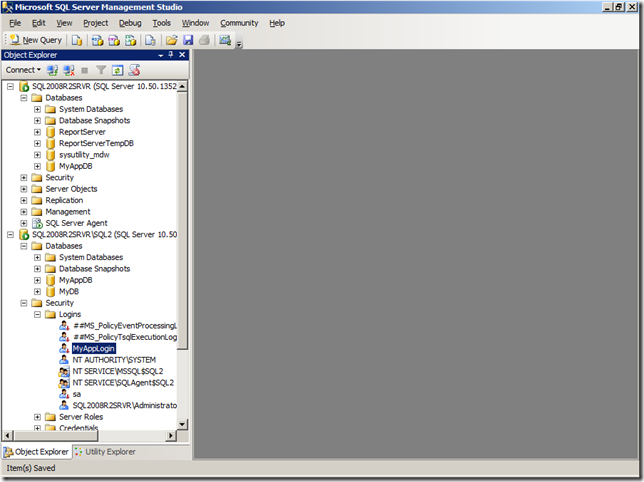
No comments:
Post a Comment